Installing the App
A precompiled Android app is available for download as a release on GitHub. You can install the APK file directly on your Android device for testing and demonstration purposes. Simply visit the GitHub Releases page, download the latest APK, and follow the instructions to install it on your phone.
An iOS version of the app is also available; however, a precompiled version is not publicly distributed due to platform restrictions. If you wish to use the iOS app, please refer to the provided build guide, which explains how to compile and install the app on your own device.
Configuring the App
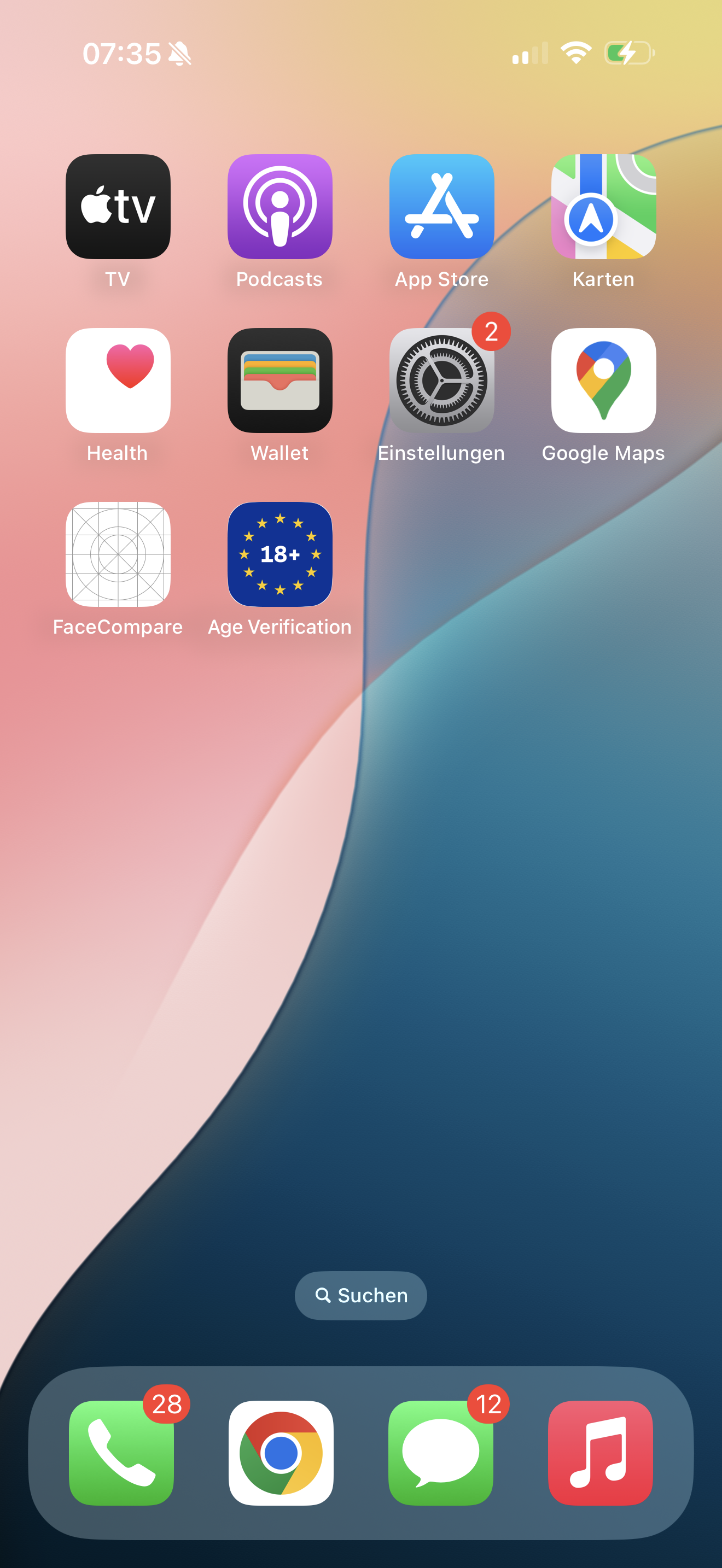 |
Home Screen On your phone’s home screen, you will find a new app icon labeled "Age Verification". Tap this icon to launch the app and begin the onboarding process. |
|---|---|
 |
Splash Screen The app opens with a splash screen, introducing the Age Verification App. |
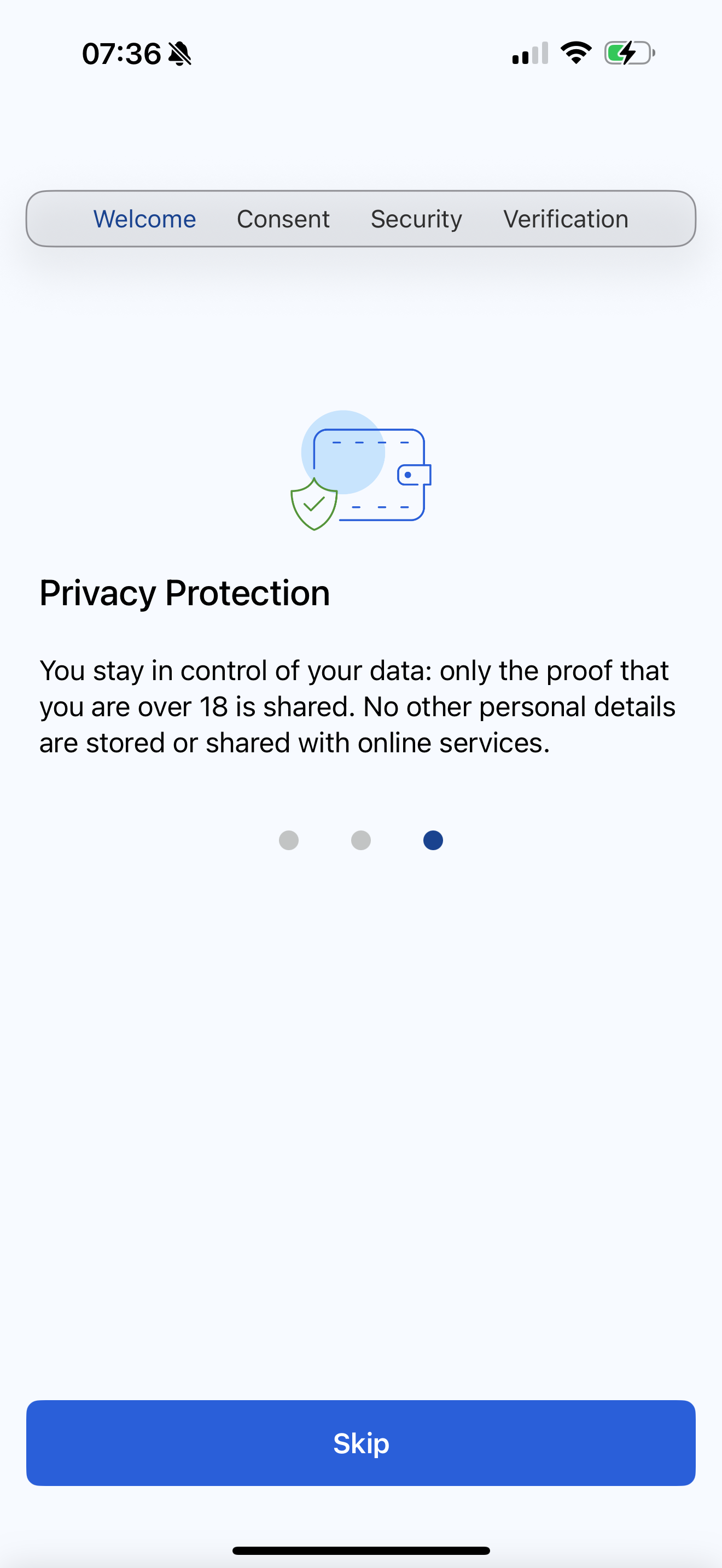 |
Information Pages The user is presented with three info screens highlighting the key features of the Age Verification App. Special emphasis is placed on data minimization - no personal data is stored. The user can scroll through these three pages and then exit the info section. |
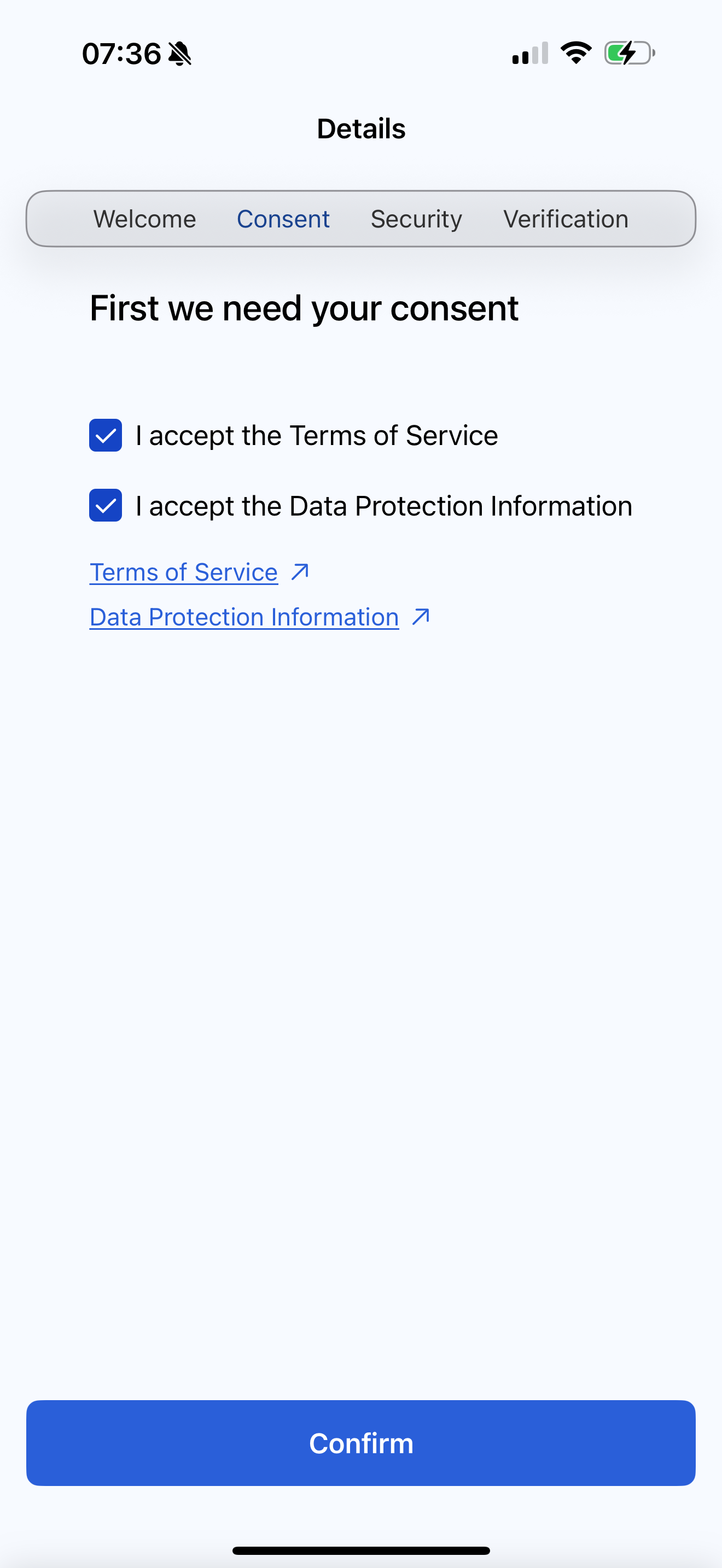 |
Terms & Conditions and Privacy Policy The user must accept the terms and conditions and the privacy policy to proceed. In this demo, the links are placeholders, as this is not an official release from a Member State and such documents depend on national legislation. |
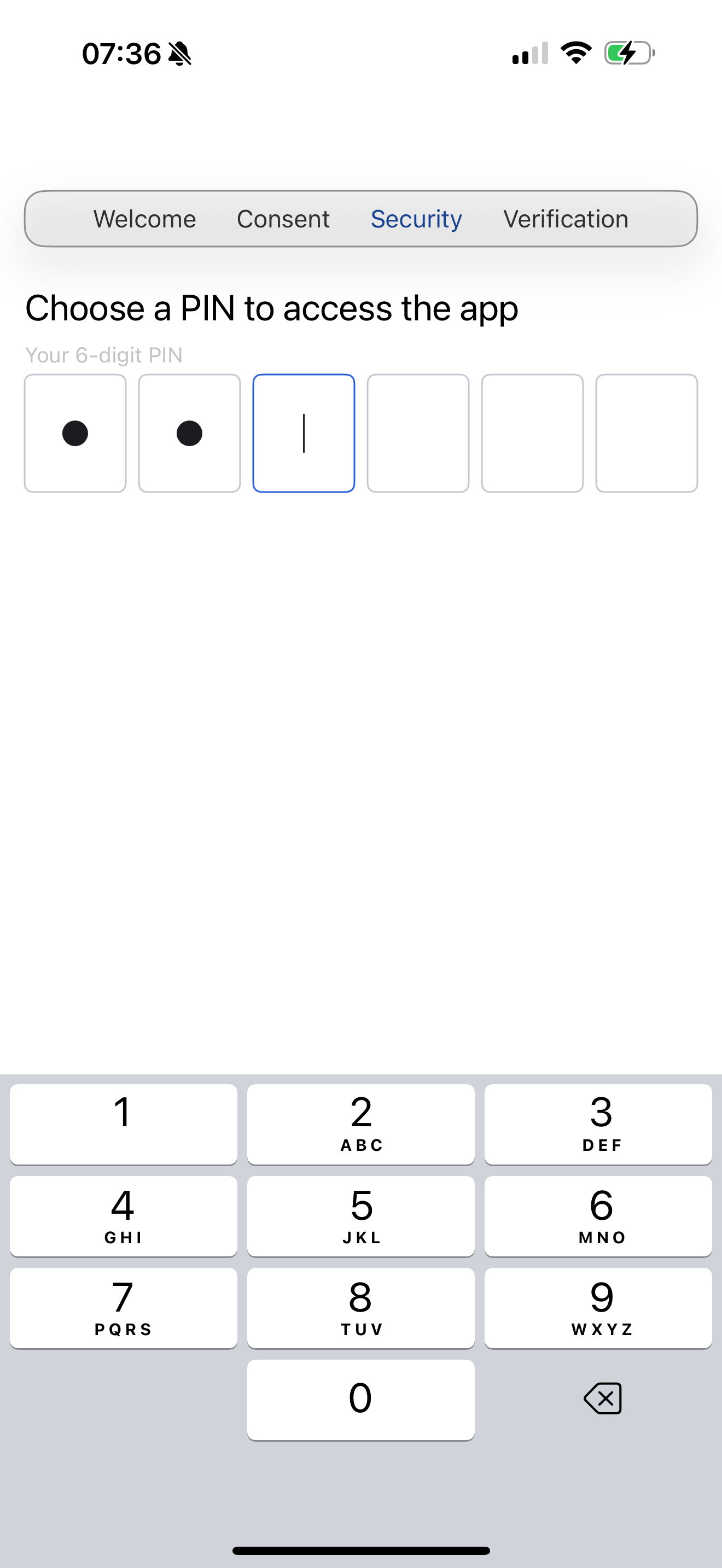 |
Set App PIN For security, you will be asked to set a personal PIN code. This PIN protects access to the app and ensures that only you can view or use your stored age verification attestations. |
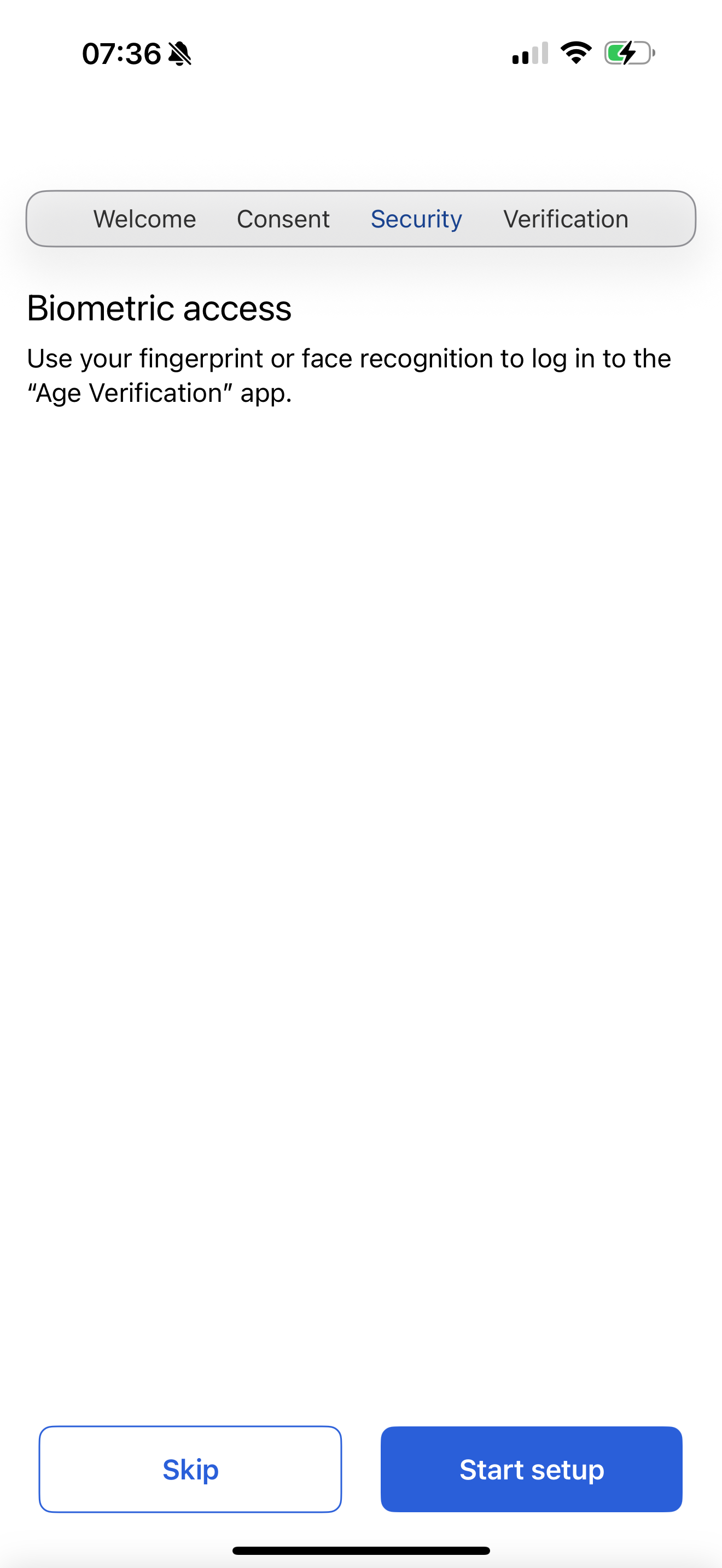 |
Enable Biometric Access (Optional) For additional convenience and security, you can optionally enable biometric authentication (such as face recognition) to unlock the app. This feature allows you to access your age verification attestations quickly and securely. |
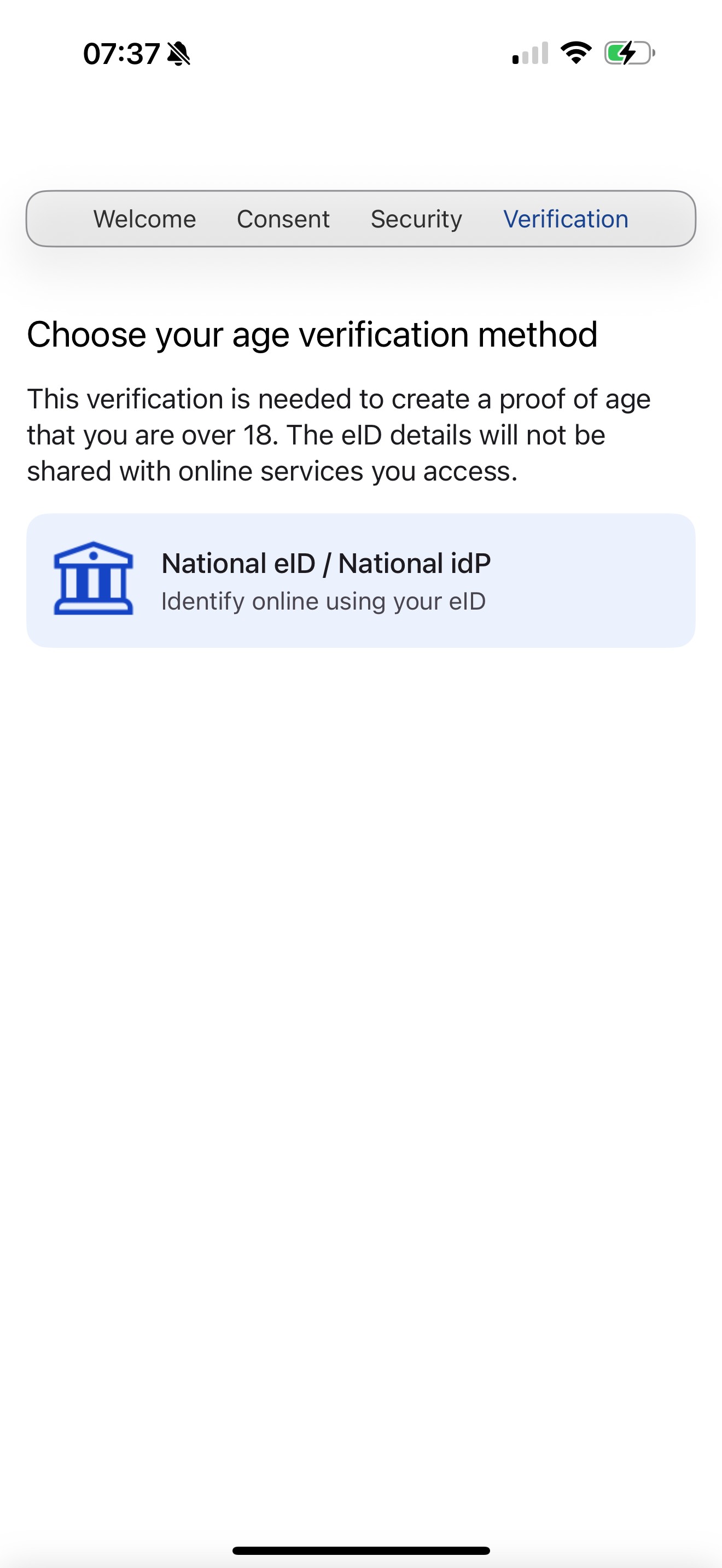 |
Enrollment Method Selection After accepting the conditions, the user selects an enrollment method. Currently, only "national IDP" is available as a mock service. This triggers the process for obtaining a proof of age attestation. In a real implementation, this would require logging in with the national IDP. |
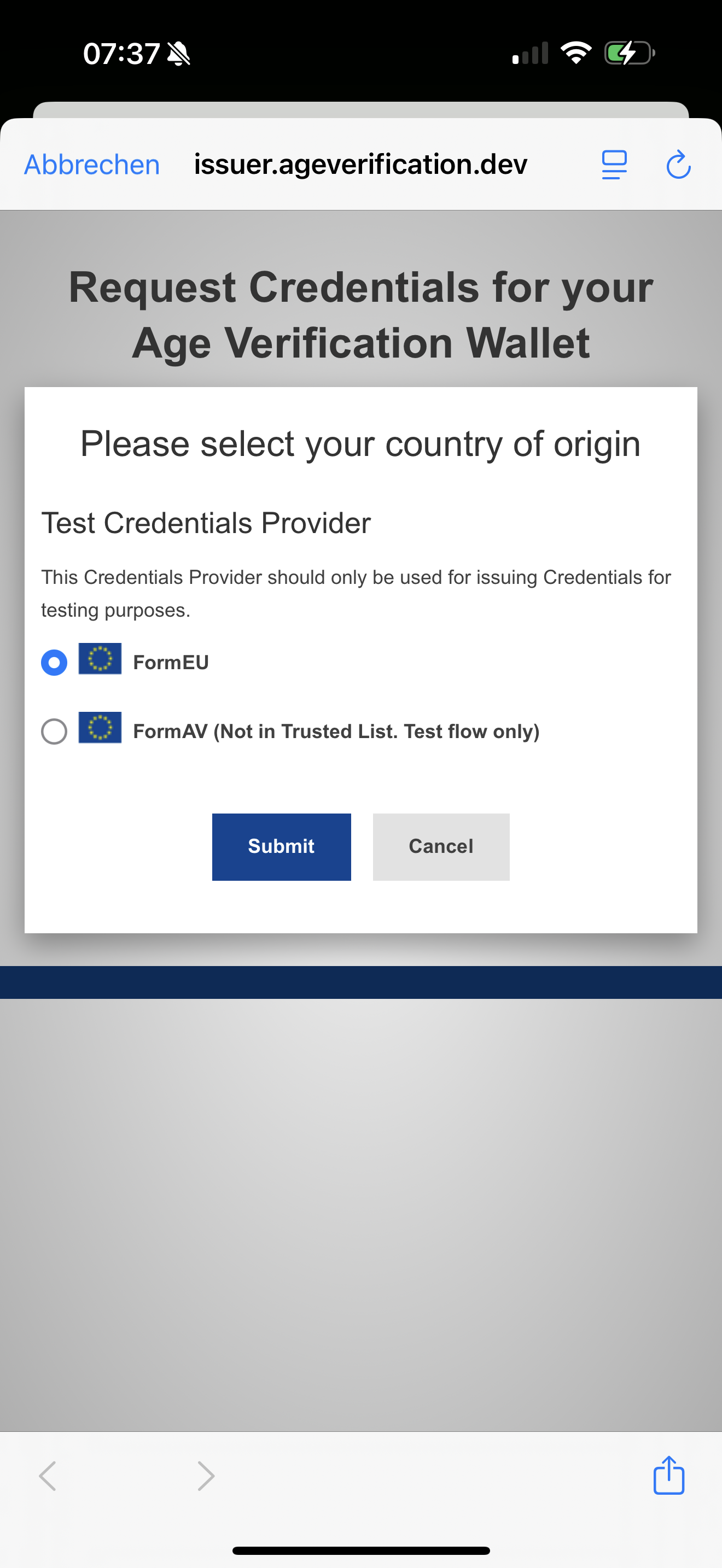 |
Issuer Website: Trusted List Selection The issuer’s website opens, and the user first selects whether the issuer should be included in the trusted list. This option is intended for test purposes only. |
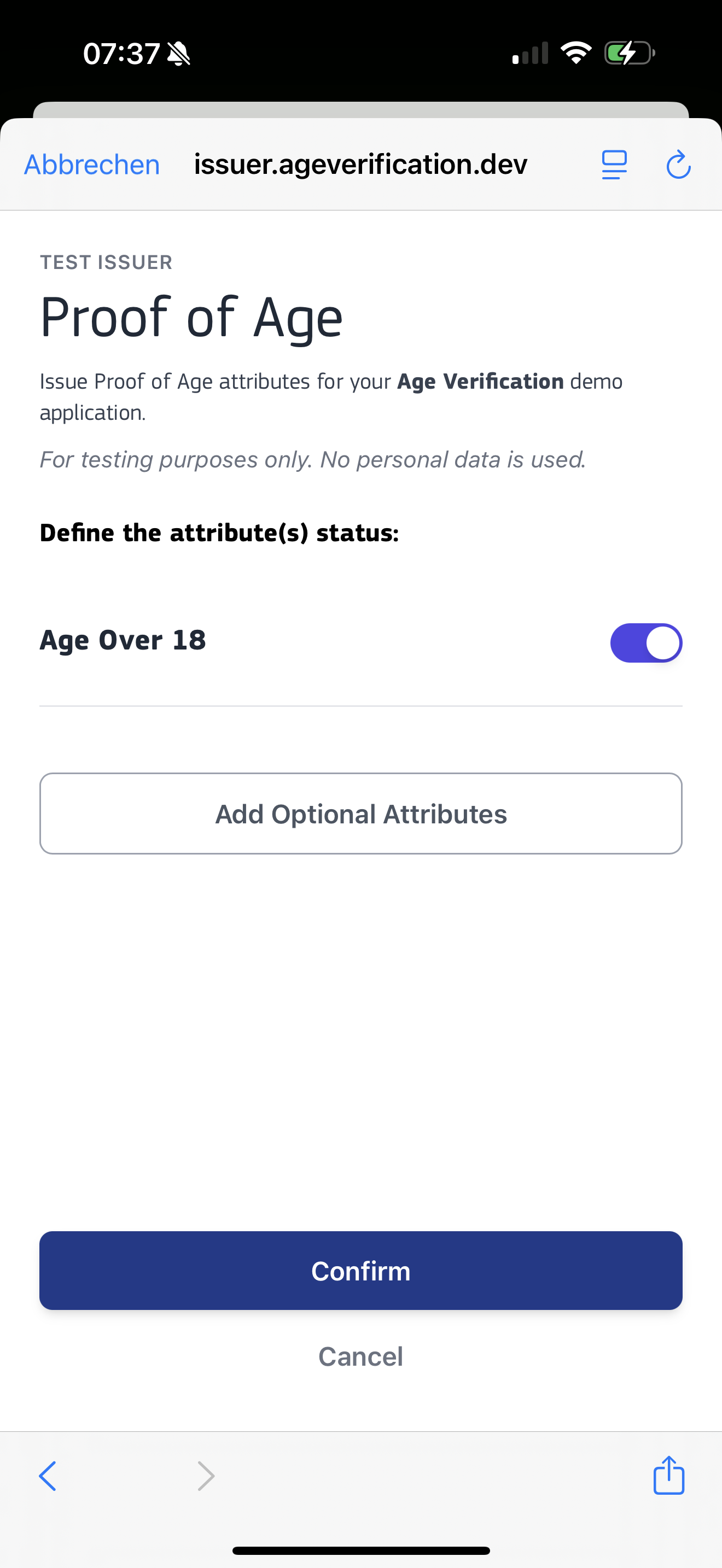 |
Issuer Website: Age Selection On the next page, the user selects whether they are over 18 years old. This is also intended for test purposes only. |
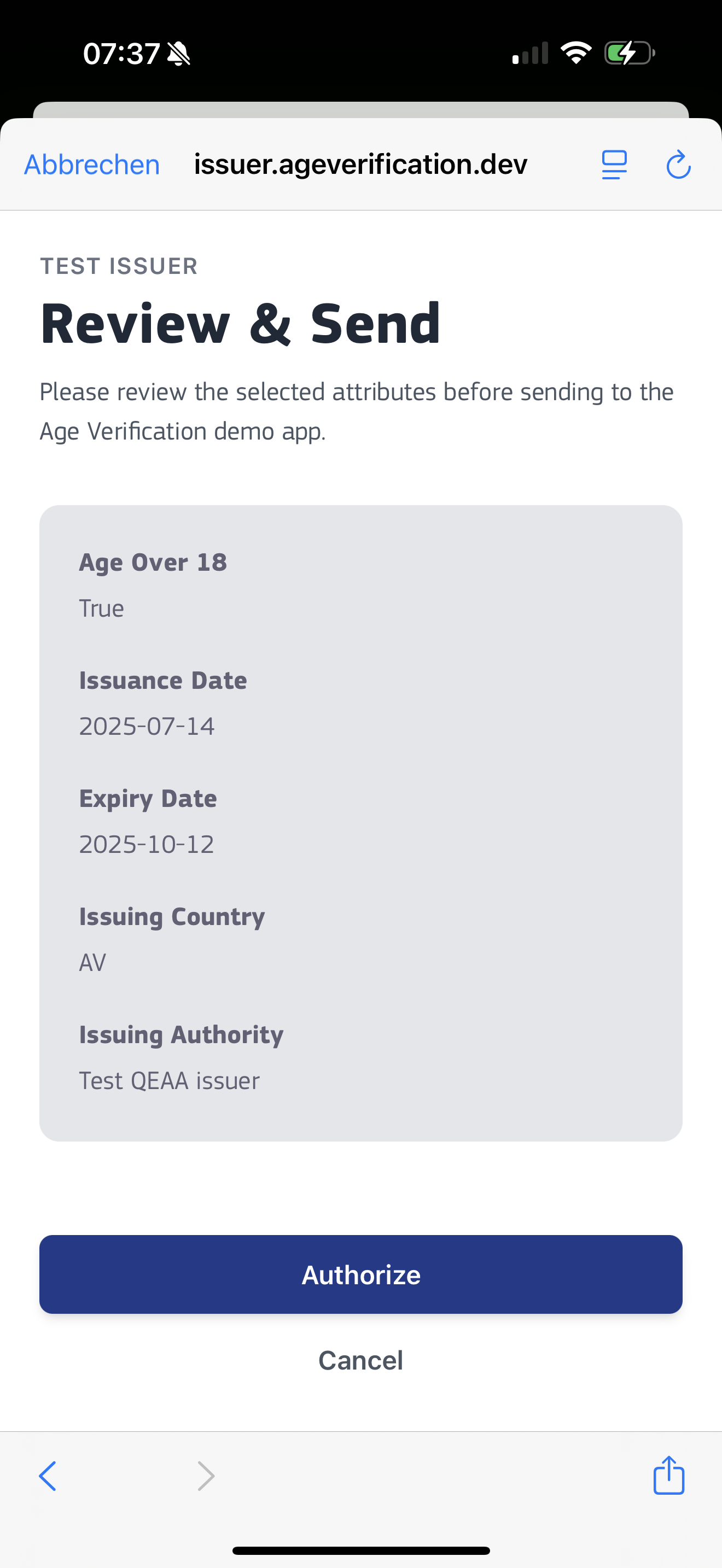 |
Issuer Website: Proof of Age Attestation Review The user is then shown the proof of age attestation before it is transferred to the Age Verification App. |
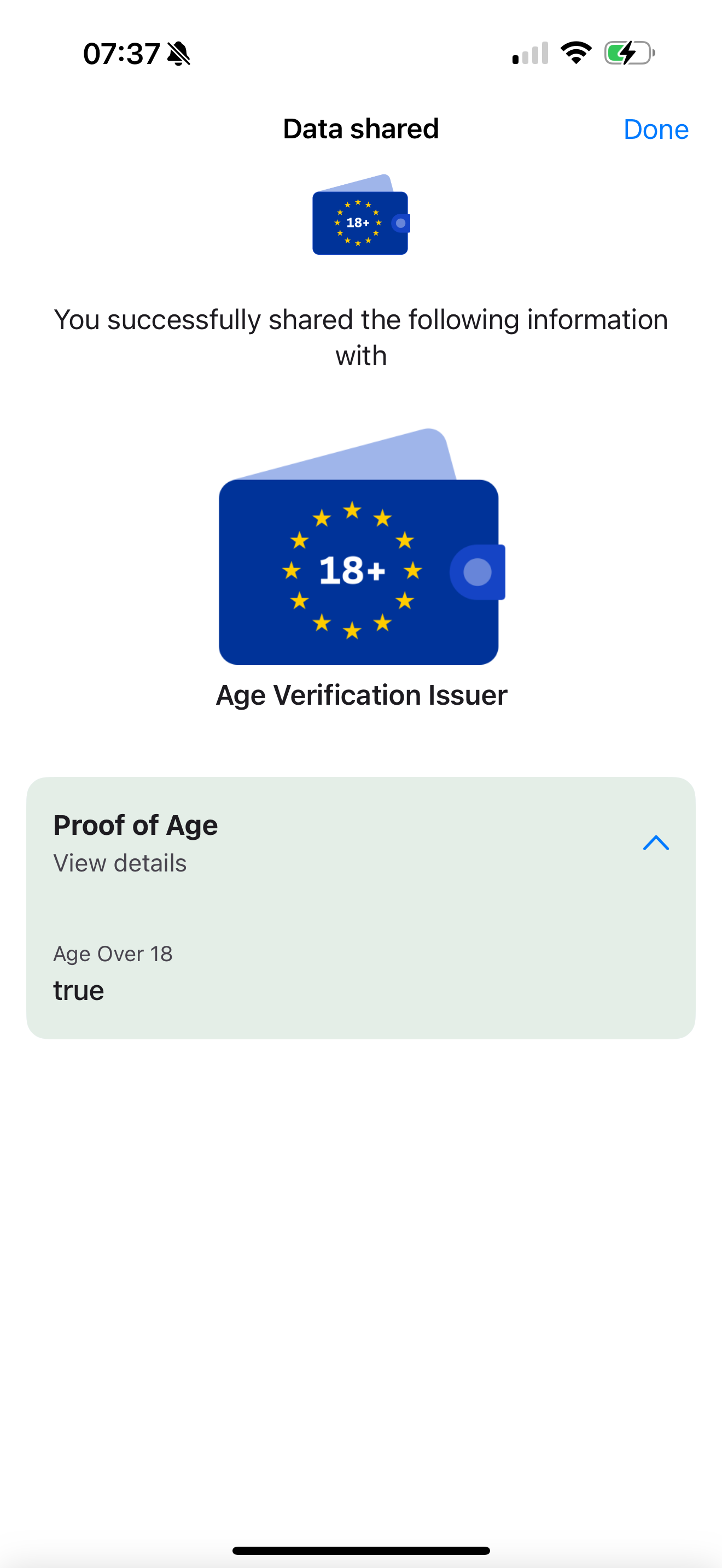 |
Attestation Stored in App The proof of age attestation is now securely stored within the Age Verification App. |
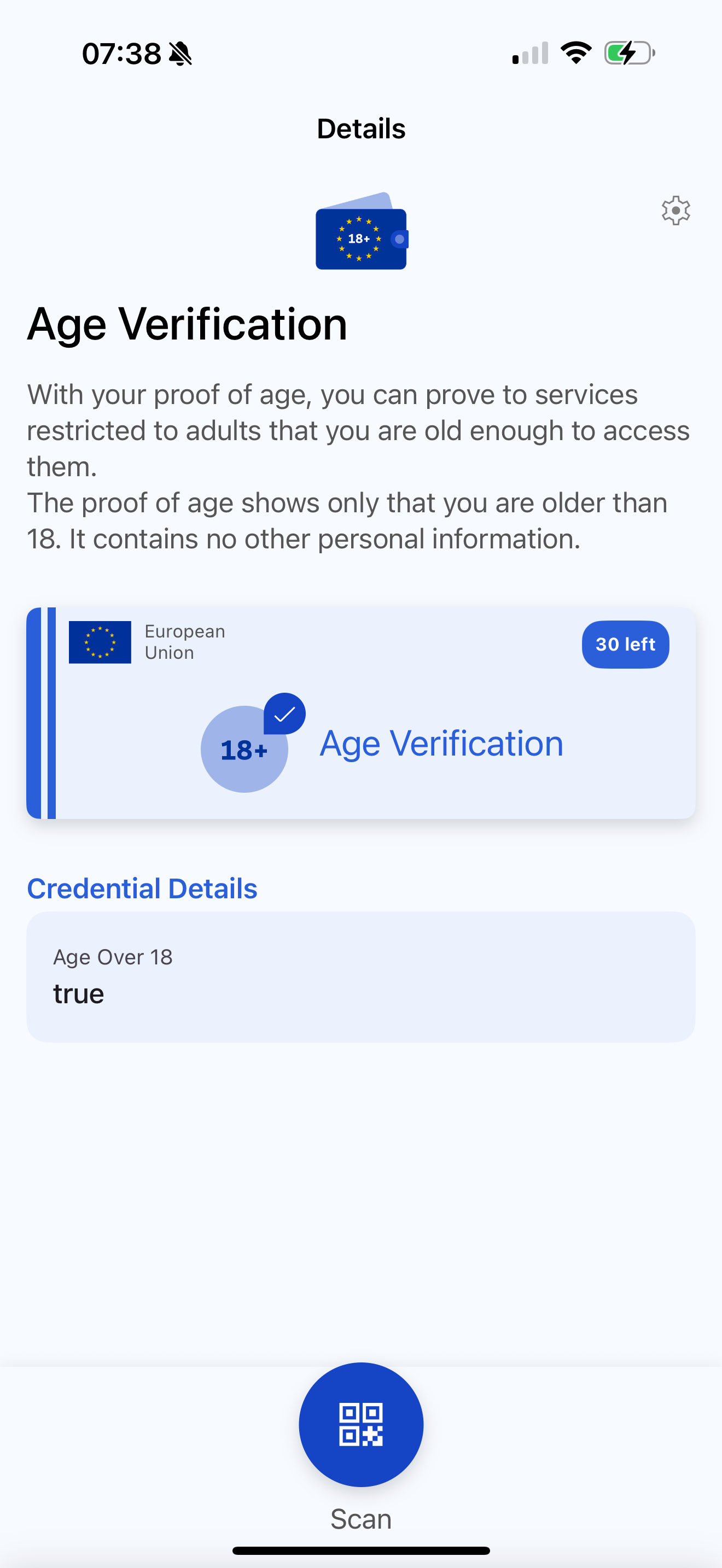 |
App Home Screen After successful onboarding and attestation issuance, you are taken to the app’s home screen. Here, your valid Proof of Age Attestation is displayed and you can access additional features such as viewing details, managing proof of age attestations or starting a verification process. |
User Journey Summary
The user journey begins with downloading the Age Verification App from the official GitHub releases and installing it on their Android device. Once installed, the app appears as a new icon labeled "Age Verification" on the home screen.
Upon launching the app for the first time, the user is greeted by a splash screen, followed by a series of informational pages that explain the core principles and privacy features of the application. Particular emphasis is placed on data minimization and the fact that no personal data is stored by the app. After reading through the info pages, the user proceeds to accept the terms and conditions as well as the privacy policy. In this demo version, these legal documents are provided as placeholders, since the app is not an official release by a member state and such content would depend on national legislation.
Next, the user is prompted to create a personal PIN to protect access to the app. Optionally, biometric authentication such as face recognition can be enabled for enhanced convenience and security.
With the initial setup complete, the user selects an enrollment method for obtaining a Proof of Age attestation. In this demonstration, only a mock "national IDP" service is available. When chosen, the app opens a web page where the user first selects whether the issuer should be included in the trusted list (for testing purposes). On the next screen, the user specifies whether they are over 18, again for demonstration purposes.
After confirming these details, the proof of age attestation is generated and displayed to the user for review. The attestation is then securely transferred to and stored within the Age Verification App. Finally, the user is taken to the app’s home screen, where their valid Proof of Age attestation is prominently displayed, providing access to further features and verification options.